Evidently AI
WIP / PLACEHOLDER FILE
Set up a workspace to organize your data and projects
A workspace means a remote or local directory where you store the snapshots. Snapshots are a JSON version of the report or a test suite which contains measurements and test results for a specific period. You can log them over time and run an Evidently monitoring dashboard for continuous monitoring. The monitoring UI will read the data from this source. We have designed a solution where your snapshots will be stored in your Azure blob storage, making them easily available and shareable.
Create Evidently AI dashboard
-
From the AI Platform, go to Advanced AI > Applications.
-
Click Create Evidently Dashboard.
-
Enter the following data in the dialog box:
- Azure Storage Account
- Azure Storage Key
- Container Name
- Does the storage account have hierarchial namespaces enabled?
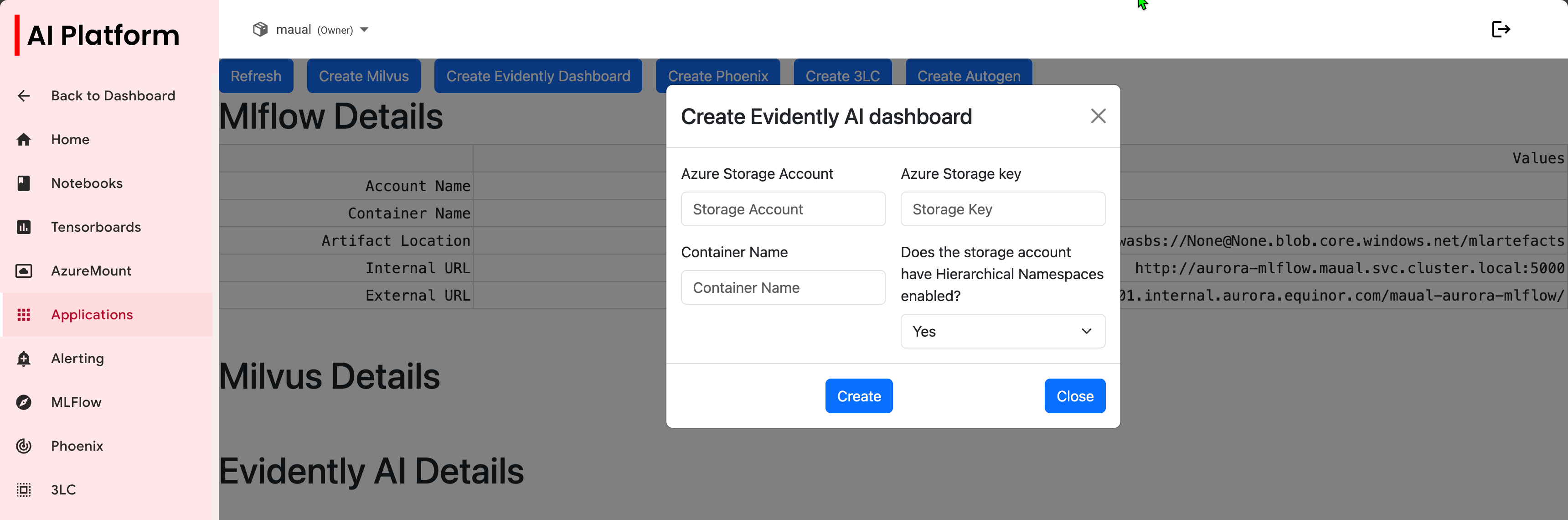 Create Evidently AI dialog box
Create Evidently AI dialog box -
Copy the internal and external URLs for use in your notebook when connecting to your remote server.
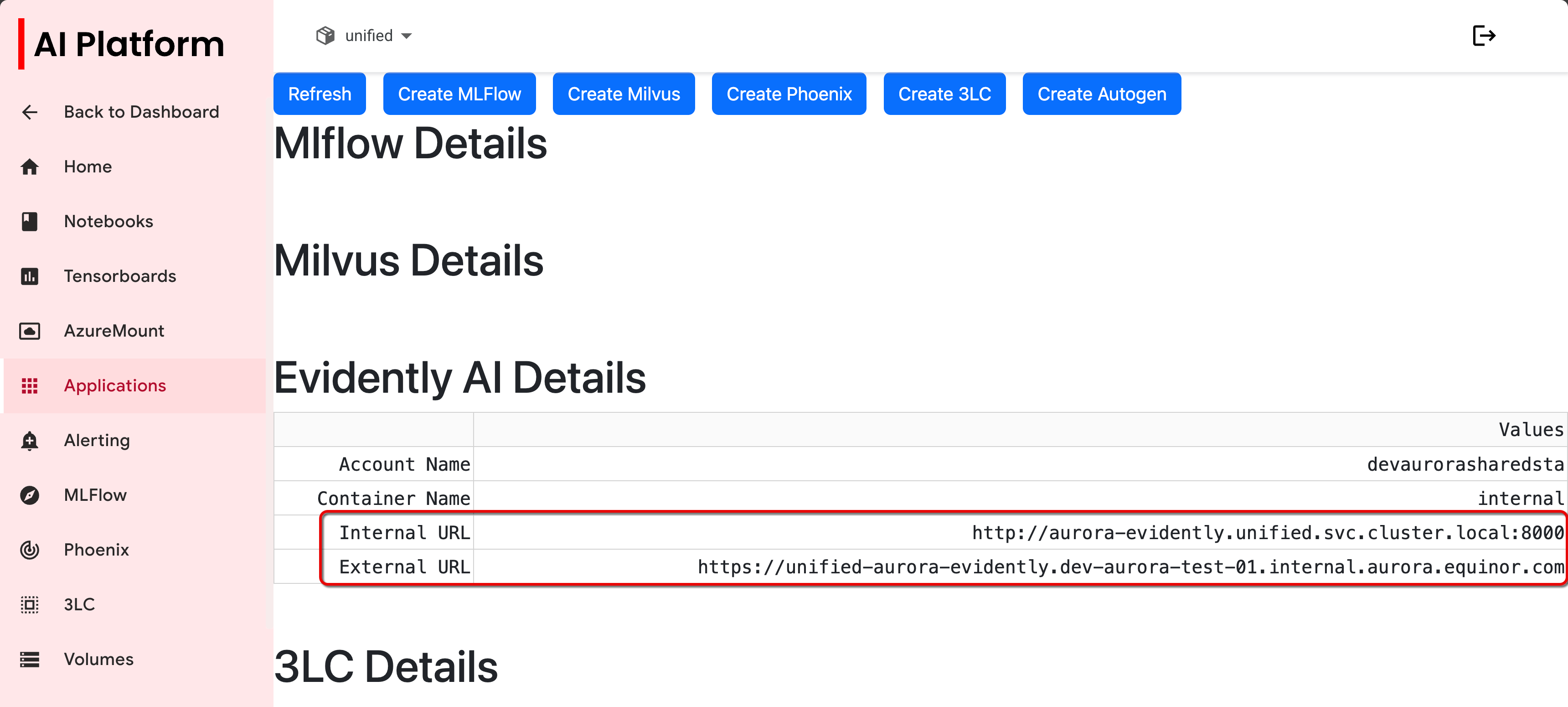 Copy URLs
Copy URLs
Connect to your remote server
After generating the snapshots, you need to send them to the remote server where the monitoring UI will also be running. This is important because the UI must have direct access to the same filesystem where the snapshots are stored.
To connect the UI to the remote environment, create a remote workspace like this (replace <INTERNAL_URL> with the appropriate address):
workspace = RemoteWorkspace(f"{<INTERNAL_URL>}")
Go to workspace_ui.ipynb for an example of how this is implemented.